
Support – WiFi Motion Sensor
For Firmware Updates please use the myStrom App or the myStrom Troubleshooting Tool
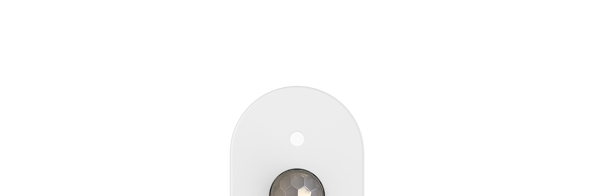
Useful documents
Frequently Asked Questions
Information about the WiFi Motion Sensor
What is the myStrom WiFi Motion Sensor?
The myStrom WiFi Motion Sensor is a motion detector that controls myStrom devices. Presence, absence and time of day can trigger various functions or scenes. When using third-party apps, an event can trigger other functions, e.g. sending a notification. To be able to use all the possibilities of the WiFi Motion Sensor, you need a free myStrom account, that you open in the myStrom App.
How do I use the myStrom WiFi Motion Sensor?
You configure it in the myStrom App and use it to switch on myStrom WiFi Switches, WiFi Bulbs and WiFi Led Strip Controllers.
What conditions should I fulfil to be able to use a myStrom WiFi Motion Sensor?
– WLAN Router/Gateway
– myStrom App (Apple iOS 8 or higher / Android 4.4 or higher)
– Free myStrom Account (that you can set up in the myStrom App)
– For use with the myStrom App, at least one myStrom WiFi Motion Sensor and one myStrom product that can be switched are required.
What does the myStrom WiFi Motion Sensor offer?
The myStrom WiFi Motion Sensor is a motion detector that controls myStrom devices. Presence, absence and time of day can trigger various functions or scenes. When using third-party apps, an event can trigger other functions, such as sending a notification.
Is the myStrom WiFi Motion Sensor part of myStrom Smart Home?
Yes. You can use the myStrom WiFi Motion Sensor with other myStrom Smart Home devices.
myStrom WiFi Motion Sensors can control myStrom WiFi Switches, WiFi Bulbs and WiFi LED Strip Controllers.
Create myStrom scenes to make the myStrom WiFi Motion Sensor control multiple myStrom devices simultaneously.
Buying myStrom WiFi Motion Sensor
Where can I buy a myStrom WiFi Motion Sensor?
On this website and at specialist shops.
Where can I find the myStrom App?
For Apple iOS in the App Store.
For Android at Google Play.
Where can I find the Technical Specs of the myStrom WiFi Motion Sensor?
Oon the WiFi Motion Sensor product page.
What warranties are included upon purchase?
Upon purchasing products on this website, you get a 2-year warranty on Hardware defects due to manufacturing.
Installing the myStrom WiFi Motion Sensor
Where can I find the installation manuals for the myStrom WiFi Motion Sensor?
In the myStrom WiFi Motion Sensor package, on this page and in the myStrom App.
How do I install the myStrom WiFi Motion Sensor?
The installation can be done in a few minutes.
You first need to download the myStrom App and sign up for a free user account.
Follow the instructions on the myStrom App.
What is the maximum number of myStrom WiFi Motion Sensors that I can install in my home?
Up to 32
First aid with the myStrom Troubleshooting Tool
What can I do with the myStrom Troubleshooting Tool?
– Upgrade firmware without myStrom app
– Add myStrom devices to the WiFi
– Display devices on WiFi, including firmware information
– Connect devices in WiFi to another WiFi
Connect to WiFi manually
1 – Connect device with/to power and look for a WiFi network with the name/SSID similar to “my-xxxxxx”. Connect to this WiFi – no password needed.
2 – Open your Browser and enter 192.168.254.1 into the address field.
3 – Select the WiFi network the device should be connected to from the drop down menu.
4 – Enter the password of the selected WLAN and click on “select”. Device reboots and connects with the specified WiFi.
Using the myStrom WiFi Motion Sensor
How can I use the myStrom WiFi Motion Sensor?
The myStrom WiFi Motion sensor automatically switches devices on/off when there is a presence or an absence. You configure its behavior in the myStrom App.
Can several people in our household use a myStrom WiFi Motion Sensor?
Yes. You can install the myStrom App (or the Swisscom Internet-Box App) on several devices, provided you use the same credentials. And anyone can use the myStrom WiFi Button without the App.
I would like to use myStrom through the IFTTT App. What shall I do?
– Download and install the IFTTT App
– Select “my Applets”. Then press the “+”
– Look for the myStrom Service in order to be able to add your myStrom devices to your Applets
– Login with your existing myStrom account credentials
I would like to control myStrom without an App over my local network. What shall I do?
Use the commands as documented here on this page.
What do the various light signals of the WiFi Bulb mean?
– Off: WiFi Motion Sensor unplugged
– White (30 sec.): Connected to the WLAN and the service
– White blinking: WLAN pairing mode (WPS)
– Red: Start/Boot mode
– Red blinking: Connection in progress
– Red short blinking: Access Point mode
Saving Energy with the myStrom WiFi Motion Sensor
How can I save energy with the myStrom WiFi Motion Sensor?
Use it to automatically switch off several myStrom devices in your household after a period of absence that you can freely define.
Help for the myStrom WiFi Motion Sensor
What can I do if a problem occurs during installation?
Unplug the myStrom WiFi Motion Sensor and plug it in again. It should now be discoverable.
If this does not work, you need to reset it:
– Push and hold the device’s „+“ WPS button for 10 seconds
– The device disconnects from the WLAN
– Re-install the device via the myStrom App
I can't make any progress, how can I get help?
Please use the contact form on our Support page. One of our specialists will contact you as soon as possible.
I would like to give or sell my myStrom devices. What shall I do?
To allow the registration of a used device to a new myStrom Account, you must first remove it from your myStrom Account. Please proceed as follows:
In the myStrom App, tap on the tile of the device you want to remove then on “Settings” then on “Delete Device” at the bottom, then tap OK.
The device is no longer registered to your myStrom User Account.
I have purchased a used myStrom device and am unable to install it. What shall I do?
This device is probably still registered with the myStrom Account of its previous owner. Please ask the previous owner to delete this device form their myStrom Account.
If for some reason this is not possible, please use the contact form on the support overview page here on mystrom.ch. Important: in your message, please indicate the MAC address of the device. You can find the MAC address on the sticker at the back of the device.
A myStrom specialist will contact you shortly.










