
Support – WiFi Button Max
For Firmware Updates please use the myStrom App or the myStrom Troubleshooting Tool
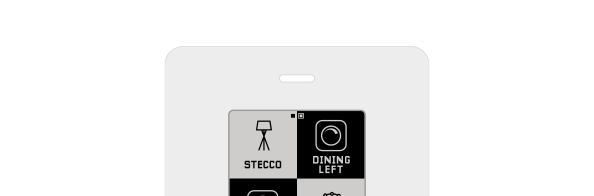
Useful documents
Frequently Asked Questions
Information about the WiFi Button
What is the myStrom WiFi Button?
The WiFi Button is a button with which you control myStrom-compatible devices, scenes and functions.
What conditions should I fulfill to be able to use a myStrom WiFi Button?
What requirements do I have to fulfil to be able to use the button?
– WiFi router/gateway (constant WiFi/Internet connection, WPA2-Enterprise/Radius is not supported)
– myStrom account
– myStrom app
Where can I find the technical data of the device?
On the product pages on this website.
What warranty services are included with the purchase?
You benefit from a 2-year warranty against hardware defects that can be traced back to the manufacturing process.
What do the different LED light signals of the device mean?
– Off: WiFi button inactive or without power
– White / flashes every 15 seconds: WLAN connection mode (WPS) for 2 minutes after reset.
– Flashing white / red: Manual WLAN connection mode.
– Flashes 10x white: Reset successful
– Flashes 3x green: WLAN connection successful
– Flashes 3x red: WLAN connection not successful
What is the maximum number of units I can install?
32 (per type)
Installing the myStrom WiFi Button Plus
How do I install the device?
– Download myStrom app
– Start the app. Open a free myStrom account or log in to your existing account.
– Add a device. Tap on “Add device” in the menu to add your new device.
– Done
Where can I find installation instructions?
In the scope of delivery and on this page.
Having trouble with the installation?
What can I do with the myStrom Troubleshooting Tool?
– Upgrade firmware without myStrom app
– Add myStrom devices to the WiFi
– Display devices on WiFi, including firmware information
– Connect devices in WiFi to another WiFi
Where can I get the myStrom app?
Connection mode
– WPS: During 2 minutes – if not connected to a WLAN or after reset.
– Manual: After pressing the button for 2 seconds during WPS mode
First aid with the myStrom Troubleshooting Tool
What can I do with the myStrom Troubleshooting Tool?
– Upgrade the firmware without the myStrom app
– Add myStrom devices to the WiFi
– Display devices on WiFi, including firmware information
– Connect devices in the WiFi to another WiFi
Frequent problems and solutions
What to do if a problem occurs during installation?
Reset
– Press the button at the top right for 10 seconds > flashes white/red > release > press again once within 5 seconds > flashes white 10 times – resets the button to its factory settings. Connection to WLAN network is lost.
Where can I get help?
Use the contact form in the support area here on the website. A member of staff will get back to you shortly.
I would like to give or sell my myStrom devices. What shall I do?
To allow the registration of a used device to a new myStrom Account, you must first remove it from your myStrom Account. Please proceed as follows:
In the myStrom App, tap on the tile of the device you want to remove then on “Settings” then on “Delete Device” at the bottom, then tap OK.
The device is no longer registered to your myStrom User Account.
I have purchased a used myStrom device and am unable to install it. What shall I do?
This device is probably still registered with the myStrom Account of its previous owner. Please ask the previous owner to delete this device form their myStrom Account.
If for some reason this is not possible, please use the contact form on the support overview page here on mystrom.ch. Important: in your message, please indicate the MAC address of the device. You can find the MAC address on the sticker at the back of the device.
A myStrom specialist will contact you shortly.










