
Support – myStrom Home
For Firmware Updates please use the myStrom App or the myStrom Troubleshooting Tool
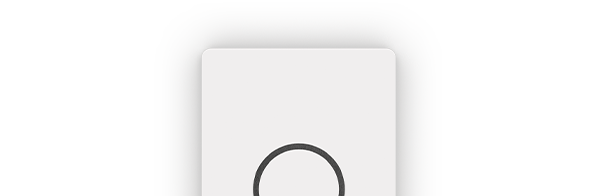
Useful documents
Frequently Asked Questions
Information about myStrom Home
What is myStrom Home?
myStrom Home is the little box that brings 3rd party devices from Philips Hue, IKEA TRÅDFRI, Shelly into the myStrom app. This means that you can control them together with myStrom devices and use them with myStrom features, e.g. the scheduler, scenes and many more. The devices are also available to myStrom-compatible services such as IFTTT and Alexa. myStrom Home controls devices locally and quickly. And your Smart Home remains controllable even in the event of an internet failure.
How do I use myStrom Home?
You connect myStrom Home to your router with the Ethernet cable. After installation via the myStrom App, myStrom Home automatically finds Shelly devices and devices connected to an IKEA TRÅDFRI Gateway or a Philips Hue Bridge, which you can then add to the myStrom App.
What conditions should I fulfill to be able to use myStrom Home?
– WLAN router/gateway with free Ethernet port
– myStrom App
– Free myStrom account (created in the myStrom app)
– myStrom Home+ subscription (first year free, then CHF 29.00/year, in-app purchase in the myStrom app) – only necessary when integrating 3rd party devices”
Is myStrom Home part of the myStrom Smart Home?
Yes. You use Philips Hue, IKEA TRÅDFRI and Shelly together with your myStrom Smart Home devices.
Buying myStrom Home
Where can I buy myStrom Home?
On this website and at specialist shops.
What are the incurring costs – at purchase and later on?
You buy myStrom Home either as a complete system or as components that you assemble yourself.
myStrom Home also requires a myStrom HOME subscription, to which you opt in during installation in the myStrom app.
Where can I find the myStrom App?
For Apple iOS in the App Store.
For Android at Google Play.
Where can I find the Technical Specs of myStrom Home?
On the myStrom Home product page.
What warranties are included upon purchase?
Upon purchasing products on this website, you get a 2-year warranty on Hardware defects due to manufacturing.
Installing myStrom Home
Where can I find the installation manual for myStrom Home?
In the product packaging and on this website.
How do I install myStrom Home?
The installation only takes a few minutes.
– If you haven’t already done so: download the myStrom app and sign up for a free user account.
– Connect myStrom Home to your WLAN router.
– Connect myStrom Home to the mains.
– Make sure that the device running the myStrom app is in the network of your WLAN router.
– myStrom Home is automatically found and displayed.
– Add myStrom Home.
If you have purchased myStrom Home as individual components, assemble them first according to the quick install guide.
What is the maximum number of myStrom Home that I can install in my home?
1
How do I update myStrom Home?
Via the myStrom app. The firmware of Philips Hue, IKEA TRÅDFRI and Shelly are updated via the apps of these manufacturers.
Using myStrom Home
How can I use myStrom Home?
myStrom Home allows you to install Philips Hue, IKEA TRÅDFRI and Shelly like ordinary myStrom devices, which you can then use like myStrom lights or blinds.
Which devices does myStrom Home support?
– myStrom: All devices
– Philips Hue: 1 Bridge max. All light sources (RGBW and warm white/cold white).
– IKEA TRÅDFRI: 1 gateway max. All lamps (RGBW and warm white/cold white).
– Shelly: Shelly Plus 1, Shelly Plus 1 PM, Shelly Plus 2 PM, Shelly 1, Shelly Plus 1, Shelly 1 PM, Shelly 2.5, Shelly RGBW Controller. myStrom Home does not support password protected Shellys.
Where does the myStrom app move Philips Hue and IKEA TRÅDFRI devices when they are installed?
To the “Unassigned Devices“ folder. Please assign them to rooms from there.
Can several people in our household use myStrom Home?
Yes, via myStrom app with identical credentials on multiple devices or via button or voice control.
I would like to control myStrom without an App over my local network. What shall I do?
Use the commands as documented on this page.
What do the various light signals of myStrom Home mean?
– LED lights up: Unit supplied with power
– LED off: Unit not supplied with power
Save energy with myStrom Home
How can I save energy with myStrom Home?
Use the power saving features of the myStrom app with your Philips Hue, IKEA TRÅDFRI and Shelly.
Burglary prevention with myStrom Home
How can I prevent burglaries with myStrom Home?
Devices registered via myStrom Home can make your home appear occupied when you are not around – proven to be the best means of burglary prevention. Activate the “holiday mode” in the myStrom app. This switches the devices on and off randomly in the evening and at night.
Help for myStrom Home
What can I do if a problem occurs during installation?
Make sure that the myStrom App is in the WLAN network of the router to which the myStrom Home Box is connected via Ethernet cable.
If that doesn’t work, then:
– Disconnect myStrom Home from the mains.
– Wait 10 seconds.
– Reconnect the device to the mains.
– The unit should now be found.
What happens if I remove a Philips Hue, IKEA TRÅDFRI or Shelly device from the respective manufacturer app?
The device is displayed as “Offline” in the myStrom app. You must also remove it from the myStrom app via the device settings.
I have added new devices to the Hue Bridge / IKEA Gateway and do not see them in the myStrom App.
Install them using the “Add device” function of the myStrom App.
Why does myStrom Home issue new device designations?
Not all designations can be adopted. The myStrom app must therefore assign new, generic names.
I can't make any progress, how can I get help?
Please use the contact form on our Support page. One of our specialists will contact you as soon as possible.
I would like to give or sell my myStrom devices. What shall I do?
“To allow the registration of a used device to a new myStrom Account, you must first remove it from your myStrom Account. Please proceed as follows:
In the myStrom App, tap on the tile of the device you want to remove then on “Settings” then on “Delete Device” at the bottom, then tap OK. The device is no longer registered to your myStrom User Account. “
I have purchased a used myStrom device and am unable to install it. What shall I do?
“This device is probably still registered with the myStrom Account of its previous owner. Please ask the previous owner to delete this device form their myStrom Account.
If for some reason this is not possible, please use the contact form on the support overview page on this site.
Important: Include the code of the device in your message. You can find it on the sticker on the back of the device or on the cover of the myStrom Home SD card.
A myStrom specialist will contact you shortly. “
Can I sell the term of my myStrom Home+ subscription?
No, the term is linked to your personal account.
What happens to my myStrom Home+ subscription if I create a new account and cancel the old one?
Please contact our support.
myStrom Home OS (USB) & PC
Instructions
Requirements:
– Any PC with 1 x Ethernet port and 1 x USB 3.0 port. “Boot From USB – Legacy Mode” enabled in the BIOS. This PC is placed under full strain by Home OS.
–…or a “PC Engines apu2e0” mini PC, which already meets these requirements. This must be composed of a PCB, housing and AC adapter and costs approx. CHF 140.00
– Ethernet cable
– myStrom Home OS (USB)
Assembly:
– Plug myStrom Home OS (USB) into the PC
– Connect the PC to the router via the Ethernet cable
– Connect the PC to the mains
– Boot the PC
That’s it! You can now add myStrom Home to the myStrom app.
Mini PC "PC Engines apu2e0" – required components
If you opt for the “PC Engines apu2e0”, you must order the following components:
1 x apu2e0 (PCB)
1 x case1d1u (housing)
1 x ac12veur3 (AC adapter)
All components can be purchased here.










